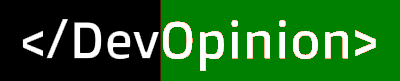Last Updated on May 26, 2021 by Amarjit Singh
Be a little less tedious and more productive!
Developing professionally for the web today, speaking only of the Front-End part, involves a series of code and thus issues. Here’s where tools such as CSS tools come into existence.
A web browser is no longer just a simple application for turning HTML into structured web pages. Modern browsers such as Chrome, Firefox, and Safari have grown into powerful applications with many extra functionalities in-house.
When the web began to become popular a quarter of a century ago, it was essentially a set of interlocking documents. In the beginning, HTML code was used to create flat content, with text and graphics and a few visual styles (such as colors, bold, and little else). It was not until the end of 1996 when the first version of CSS appeared, and it began to be possible to separate the aspect of the content. And just a few years earlier, the first version of JavaScript was released, primarily intended to validate forms and little else.
Before we move forward to know about the essential and useful CSS tools, let’s tell you about how to work with CSS and how these tools will help you.
Checking and adjusting CSS
After an update of your website, do you notice that a button has become skewed or that the color of your menu no longer matches your logo? With the web CSS tools, it is very easy to view the active CSS rules of an element and modify them temporarily (locally). This way, you can quickly find which changes are needed to restore the layout of your website.
Change CSS
Want to view the properties of a particular element? All you need is to ‘inspect’ by right-clicking on the desktop. The Developer Tools will then be opened with the focus on this element. The display is divided into a section of HTML source code called elements and CSS rules called styles.
If you hover the mouse over the selected line in the HTML, you can see by means of colored areas around the element how much space an element takes up on the page. The blue area indicates the size of the content of the element, green the padding, and blue the margin.
In the styling section, you can see the CSS rules that have been applied to the element. You can deactivate these rules by unchecking them or change the value of a property by clicking on the value. Moreover, add new rules by clicking on the box next to the rules. If you see crossed-out properties, they are being overridden by more specific CSS rules and thus inactive.
Checking the responsiveness
A modern website is expected to not only display well on a PC or Mac but also allow mobile devices to display a site that is functioning properly. Do you find it cumbersome to always grab your mobile or tablet for testing? Then you can use the handy mobile emulation in the Developer Tools.
For this, click on the icon at the top left, which resembles a mobile screen. In this view, you can switch between different devices, such as an iPhone 6, an iPad, or one of the different types of Android smartphones. The display switches to the size of the corresponding screen, and the mouse act like a finger on a touchscreen.
Now let’s bring you a compilation of 6 very useful CSS tools that will make your task easier when it comes to writing CSS code!
1. CSS Lint
Facing some problems with your code? No worries, finding the CSS code issues is now easier than ever. CSS Lint is a tool that analyzes your code and will indicate errors and warnings in your syntax, problems related to browser compatibility, accessibility, and other things to worry about.
2. CSS 3 Generator
A real helping hand for web designers! This one is a very useful online tool that gathers the main CSS3 rules (rounded, shadows, transformations, transitions, etc …) and generates the CSS code according to the parameters that we indicate. The tool contains more than 100 various codes for different designs that will add up to your coding speed and use different styles.
3. CSS Gradient Generator (COLORZILLA)
Have you used Photoshop for creative designing? This tool is very similar when it comes to editing a webpage design. It provides you with the CSS code of the gradient that you indicate through an interface very relatable to that of Photoshop. On the same page, it gives you the possibility to install the extension for the Chrome and Firefox browsers.
3. CSS Stats
CSS Stats offers a large number of statistics related to the CSS of the web that you indicate. A number of rules, selectors, properties, colors, fonts used, font sizes, media queries, etc… A very useful tool for analyzing web pages and discovering points for improvement.
Not only this, but you can check out on performance and visualization of your stylesheets. Find out the areas of complexity and use the information to maintain consistency in your code.
4. Style Stats
StyleStats is another online tool that offers you statistics on any website. Very similar to the previous one!
It has a section to test the most popular websites and another to compare them with each other. This will tell you a lot of things, including unique colors, font sizes, selectors, and a lot more, just by entering the URL of the site.
5. ProCSSor
Do you want to inherit some other site code into your website and also format it the way you want?
ProCSSor will allow you to organize and clean your CSS code by configuring a large number of options, and in this way, you will obtain great control over the final format of the code you want. Great…isn’t it?
5. CSS Shrink
CSS Shrink is an online tool to reduce the size of CSS files, thus improving the loading time of your website. You might know about minifying files by eliminating spaces, comments, line breaks, etc… that is precisely the task carried out by CSS Shrink!
6. CanIUse
This page offers you updated tables on the compatibility of each browser on the CSS rule that you specify, expanding the information with specific notes, known problems, support resources, and user comments.
Final Verdict
Now, when you got a good idea of CSS styling and the benefits of using CSS Tools, just go and get started. These will not just help you work faster but also enjoy coding. Good luck!